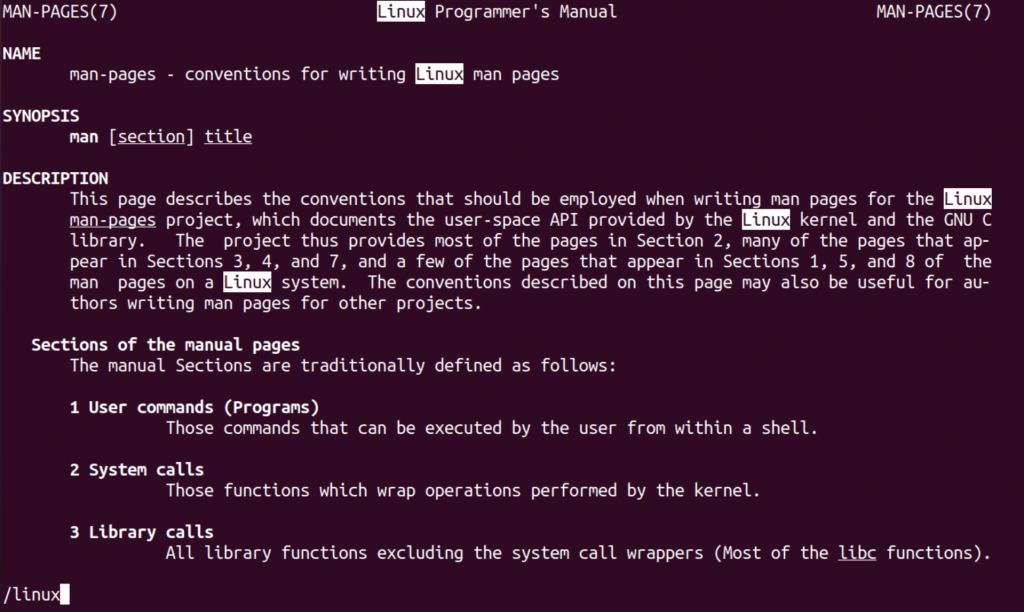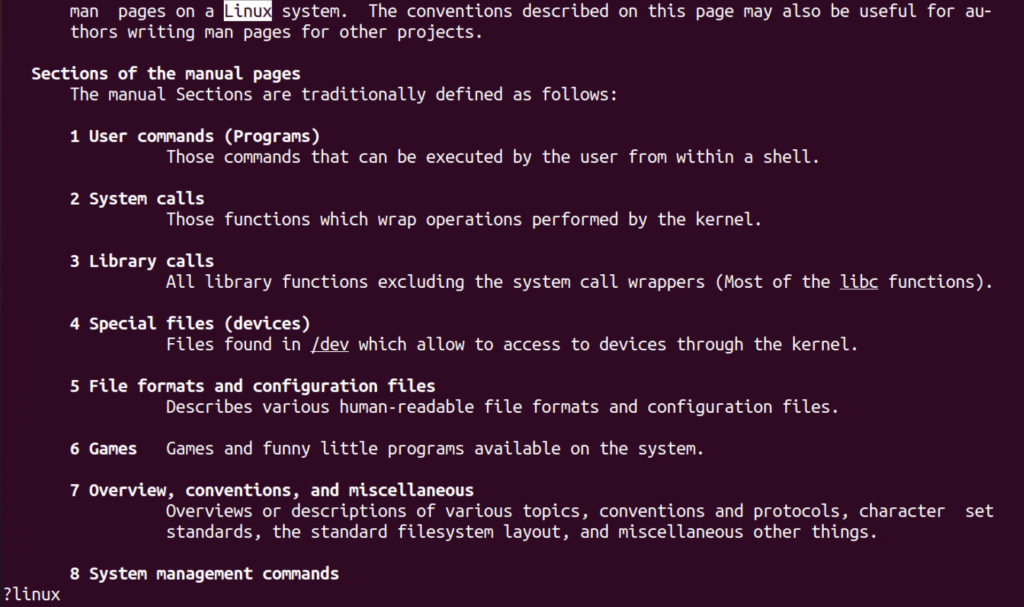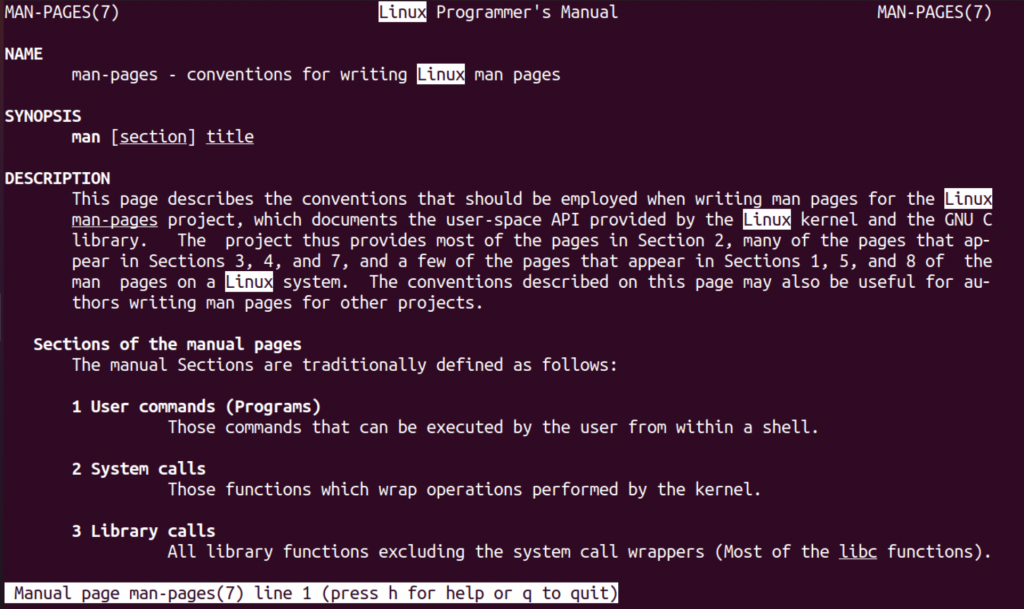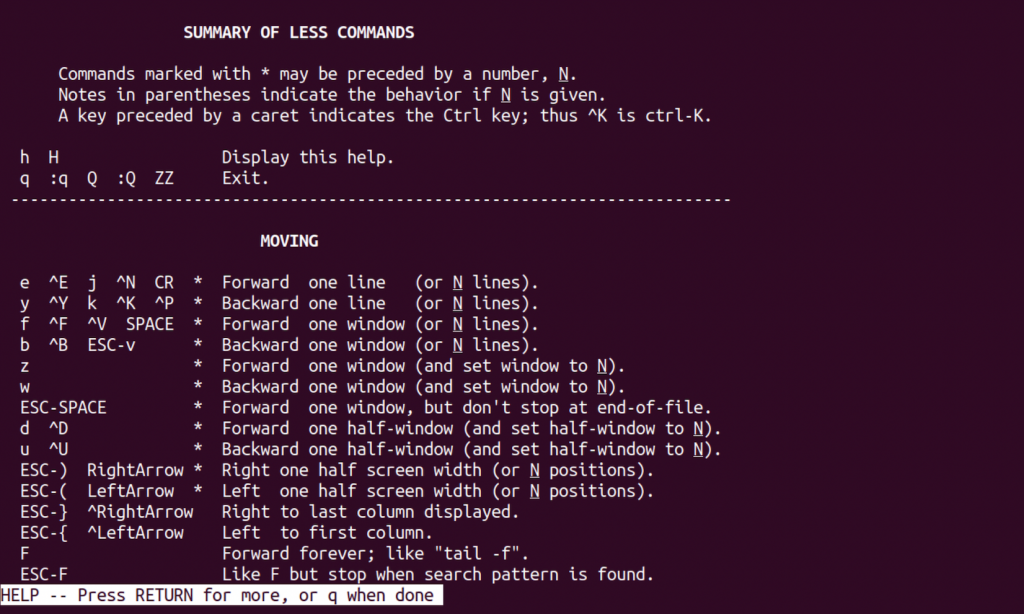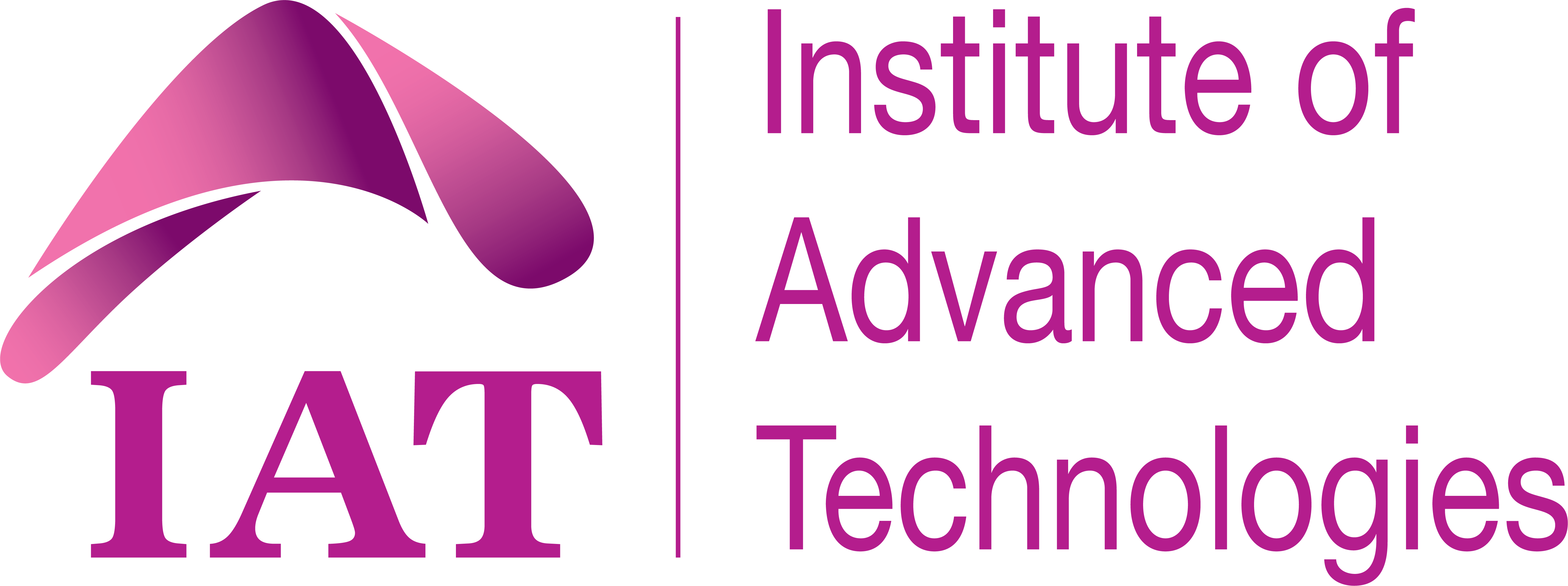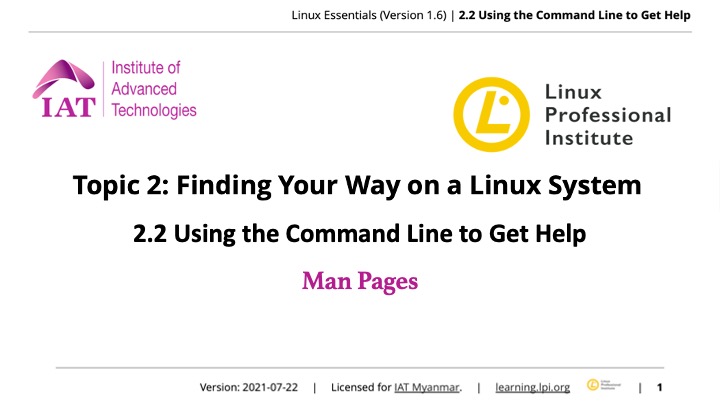Introduction
Command Line Tool တွေဟာ ရှုပ်ထွေးတတ်ပါတယ်။ Command တစ်ခုစီမှာ မတူညီကြတဲ့ ကိုယ်ပိုင် Options တွေရှိတတ်တာကြောင့် Linux System သုံးပြီဆိုလျင်တော့ Documentation တွေက အရေးပါလှတာပါ။ Documentation အများအပြားသိမ်းထားတတ်တဲ့ /usr/share/doc/ Directory အပြင် Linux Commands အသုံးပြုပုံတွေ ဖော်ပြပေးတတ်တဲ့ အခြား Tools အမျိုးမျိုးလည်း ရှိပါတယ်။ ယခုအခန်းမှာတော့ Command တွေအတွက် အထောက်အကူရဖို့ရည်ရွယ်ပြီး အဲ့ဒီလို Documentation တွေကို အသုံးပြု Access လုပ်တတ်ဖို့ နည်းလမ်းတွေပေါ်မှာ အဓိကထားပါတယ်။
Linux Command Line မှာ Help ခေါ်ဖို့ရာ man, help, info စသဖြင့် နည်းလမ်းတွေများစွာရှိပါတယ်။ Linux Essentials အတွက်တော့ အသုံးအများဆုံး Tools တွေဖြစ်ကြတဲ့ man နှင့် info ကို ဒီမှာပိုပြီးအာရုံစိုက်ပါမယ်။
အခုအခန်းမှာပါမယ့် နောက်ထပ်ခေါင်းစဥ်တစ်ခုက ဖိုင်တွေကို locate Command အသုံးပြုပြီး ရှာကြည့်ဖို့ပါ။
Getting Help on the Command Line
Built-in Help
Commands တွေကို –help Parameter ဖြင့် ခေါ်လိုက်တဲ့အခါ Commands အများစုဟာ သူတို့ရဲ့ အသုံးပြုပုံ Usage အကျဥ်းချုပ်လေးဖော်ပြပေးပါတယ်။ Commands အားလုံးမှာ အသုံးပြုလို့တော့ မရပေမယ့် Command တစ်ခုရဲ့ Parameters တွေအတွက် လေ့လာသိရှိဖို့ ပထမဆုံးခေါ်ကြည့်သင့်တဲ့ Tool လေးတစ်ခုတော့ ဖြစ်နေဆဲပါ။ သတိပြုရမှာတစ်ခုကတော့ –help မှာပြပေးမယ့် Instructions အချက်အလက်တွေဟာ နောက်ပိုင်းမှာ ဆက်လက်ဖော်ပြမယ့် အခြား Documentation Sources တွေလောက် မများတာ အကျဥ်းချုပ်လေးတော့ ဖြစ်နေတယ်ဆိုတာပါ။
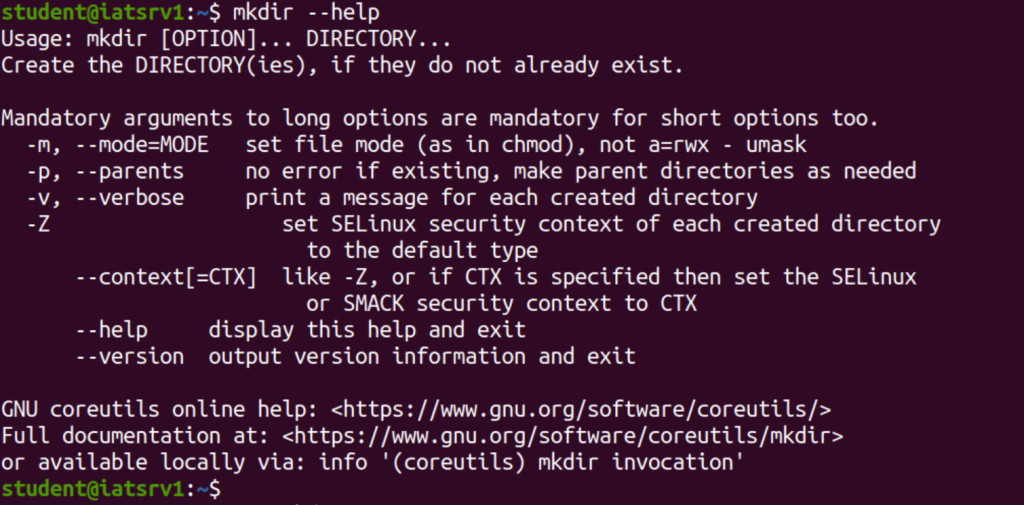
Man Pages
Commands တော်တော်များများဟာ Manual Page (“man” page) အသုံးပြုခွင့်ပေးပါတယ်။ Manual Documentation ကို Command (Software) နှင့်အတူ တပါတည်း ထည့်သွင်းလေ့ရှိပြီး man Command သုံးပြီး Access ပြုလုပ်နိုင်ပါတယ်။ man Command နှင့်အတူတွဲပြီး Argument အဖြစ် မိမိတို့ သိလိုတဲ့ Command အတွက် Documentation ခေါ်ကြည့်လို့ရပါတယ်။

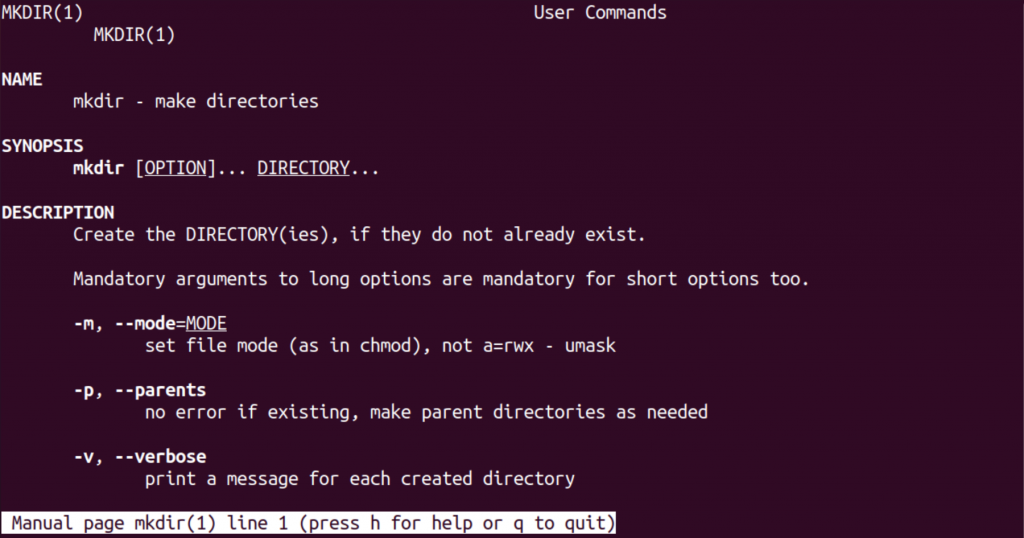
အခု ဥပမာလေးကတော့ mkdir Command အတွက် Man Page ကိုဖွင့်ကြည့်တာပါ။ Man Page View ထဲမှာ Up, Down Arrow Keys (or) Space bar တွေသုံးပြီး ရှာဖွေကြည့်ရှုနိုင်ပါတယ်။ မူလနေရာ (man Command ခေါ်ခဲ့ရာနေရာ)ကို ပြန်ထွက်ချင်ရင်တော့ Q နှိပ်ပြီးထွက်လို့ရပါတယ်။
Man Page တစ်ခုစီမှာ Sections တွေ ခွဲထားပြီး အချို့ Sections တွေဟာ Optional အဖြစ် ပါချင်မှပါမှာပေမယ့် အများဆုံး Sections (၁၁) ခုအထိရှိပါတယ်။
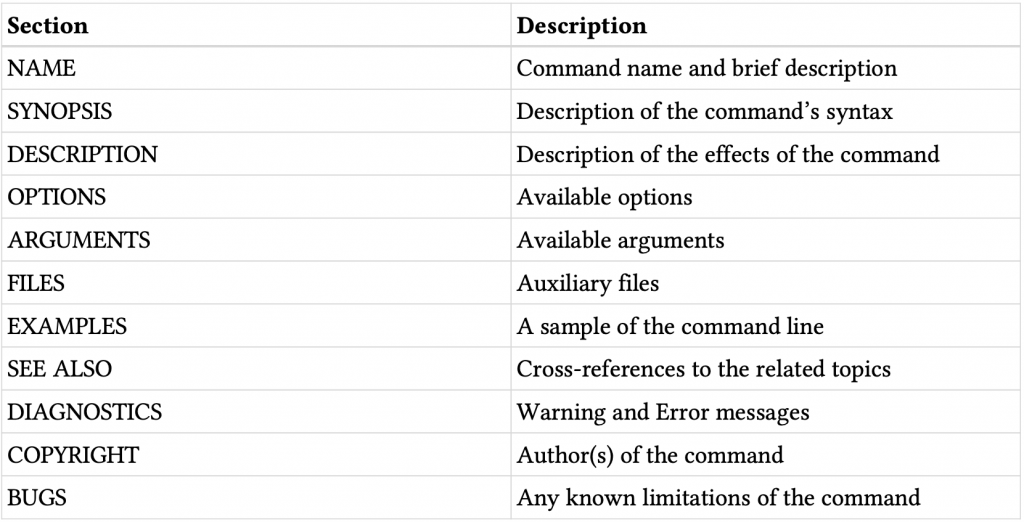
လက်တွေ့မှာတော့ Man Pages အများစုမှာ ဒီအပိုင်းတွေအားလုံးတော့ မပါတတ်ပါဘူး။
Man Pages တွေကို Standard မဟုတ်တဲ့ Category မပါဆိုလျင် အပိုင်း (၈) ပိုင်းဖြင့် စုစည်းထားပါတယ်။
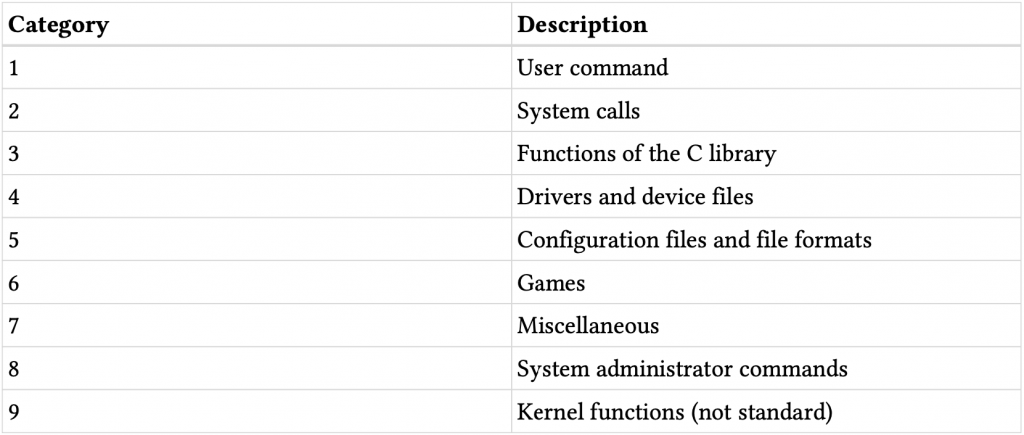
Section တစ်ခုမှာ Man Page တစ်ခု အတိအကျရှိတတ်ပေမယ့် Command အမည်ဆင်တူနေတဲ့ Man Pages တွေတော့ Sections တွေ အများကြီးမှာ ပါနေတတ်ပါတယ်။ passwd Command ကို ဥပမာအဖြစ် ကြည့်ကြပါစို့။ ဒီ Command လေးကို အသုံးပြုသူ User ရဲ့ Password ပြောင်းဖို့ သုံးနိုင်ပါတယ်။ passwd ဟာ User Command ဖြစ်လို့ Man Page Section 1 မှာ ရှိပါတယ်။ passwd Command အပြင် /etc/passwd ဆိုတဲ့ Password Database File အတွက်လည်း passwd လို့ပဲခေါ်နိုင်တဲ့ Man Page ရှိနေပါတယ်။ ဒီဖိုင်က Configuration File ဖြစ်တာကြောင့် Section 5 အဖြစ်ရှိနေမှာပါ။ Man Page တစ်ခုခေါ်လိုက်ပြီ ဆိုတာနှင့် သက်ဆိုင်ရာ Section ကို သိနိုင်ဖို့ Command Name ကို Category Number ဖြင့်တွဲပြီး အခုလို passwd(1) or passwd(5) ပုံစံဖော်ပြတာတွေ့ရမှာပါ။

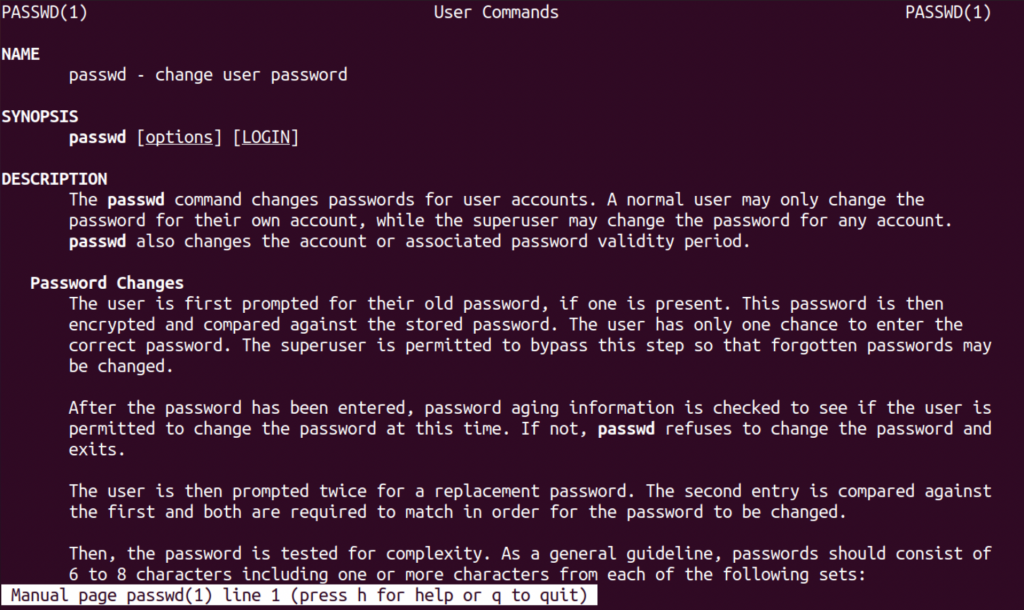
ပုံမှန်အားဖြင့်တော့ man passwd လို့ခေါ်လိုက်လျင် ပထမဆုံး Section ပဲ ပြမှာပါ။ ကိုယ်သိလိုတဲ့ Man Page Category ကို man 1 passwd (or) man 5 passwd စသဖြင့် Command မှာ တပါတည်းလည်း ဖော်ပြနိုင်ပါတယ်။

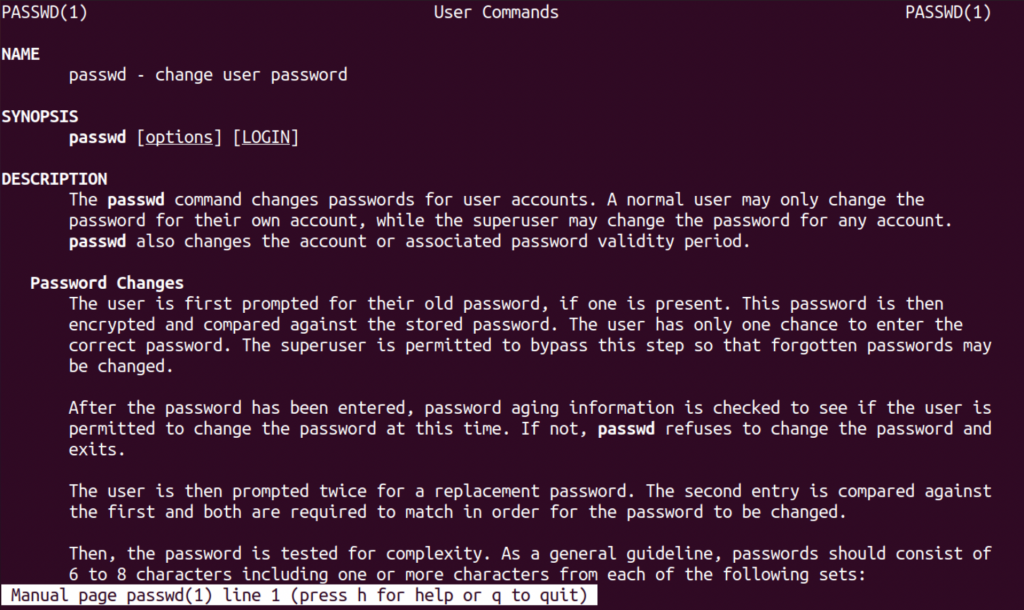

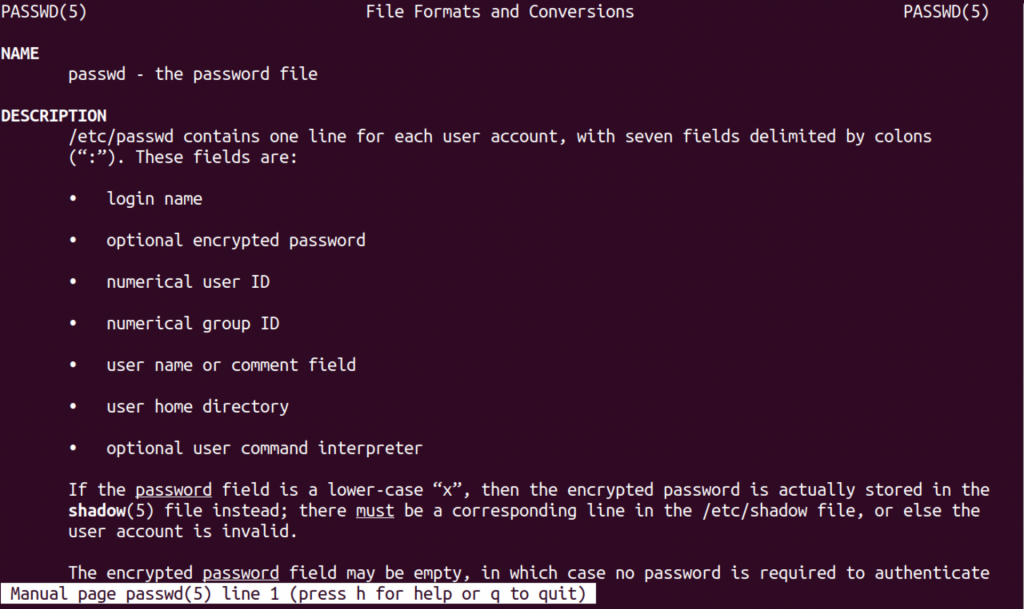
Man Page အလုပ်လုပ်ပုံ အသုံးပြုပုံတွေ ဖော်ပြပြီးတဲ့နောက်မှာ Man Page Content တွေ ပြဖို့ရာ less Command ကို အတွင်းမှာပြန်သုံးထားတဲ့အကြောင်း ဆက်ပါမယ်။ less Command ဟာ Man Page အတွင်းမှာ စာတွေရှာခွင့် ပေးပါတယ်။ linux ဆိုတဲ့ စာသားလေးရှာဖို့ Forward Searching အတွက် /linux နှင့် Backward Search အတွက် ?linux ဆိုပြီး စာရိုက်ရှာလိုက်ရုံပါပဲ။ အဲ့ဒီလို ရှာလိုက်လျင် တွေ့သမျှ Matching Results တွေအားလုံးကို အရောင်ခြယ်ပြမှာဖြစ်ပြီး ပထမဆုံးတွေ့ရှိတဲ့ အရောင်ခြယ်ထားတဲ့ Page ကိုရောက်နေမှာပါ။ Forward (or) Backward Search နှစ်မျိုးလုံးအတွက် ရှာလိုက်တဲ့ Keyword နှင့် တူတဲ့ နောက်ထပ်တနေရာကိုရောက်ဖို့ N key နှိပ်ပြီး ခုန်သွားနိုင်ပါတယ်။ နောက်ထပ် Features တွေအတွက် H key နှိပ်ပြီး Information Menu ကို ကြည့်နိုင်ပါတယ်။